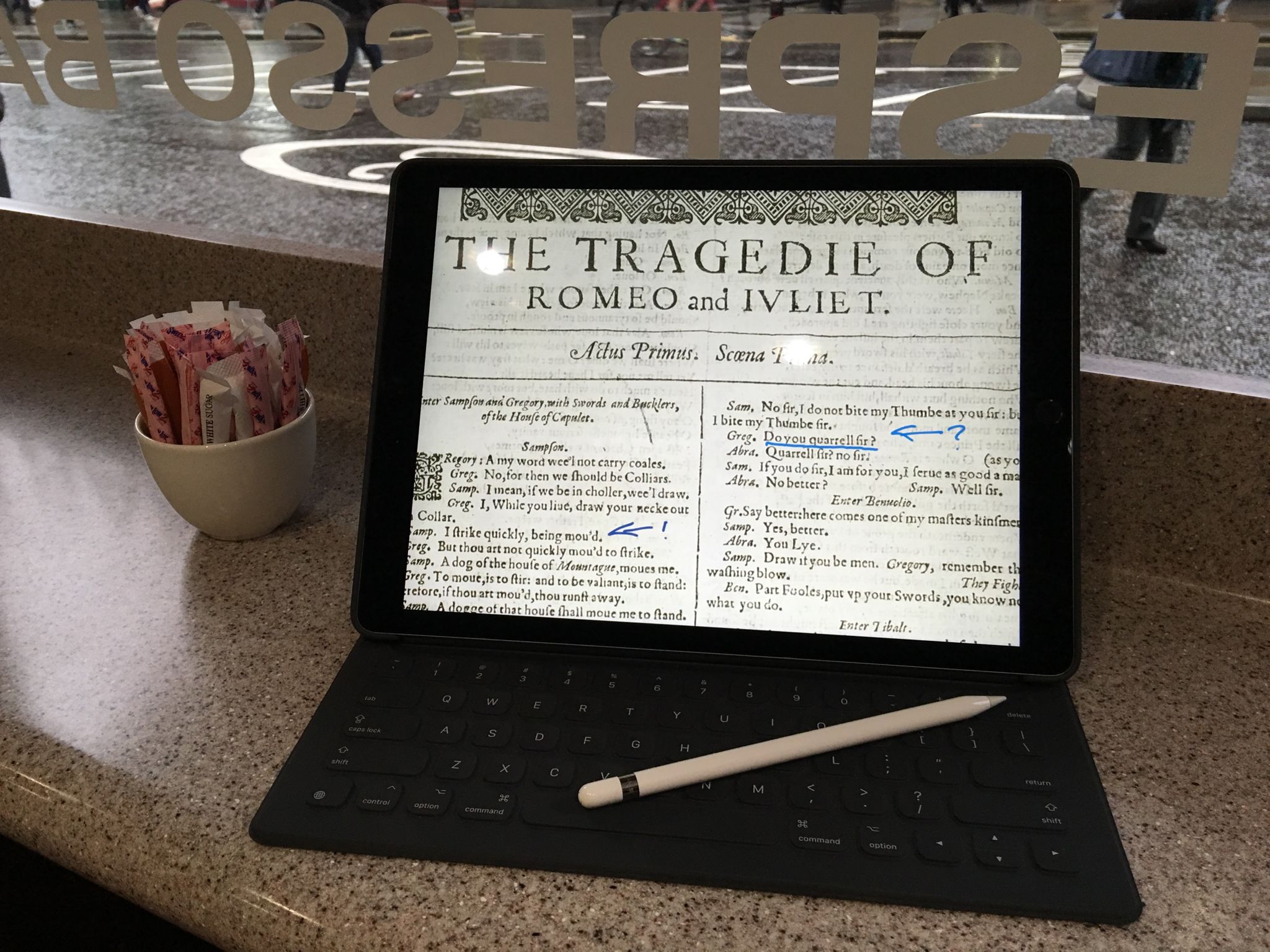
The iPad Pro is my “latest enthusiasm” and I have written a short introductory ebook about it.
Have a look at the iTunes bookstore.
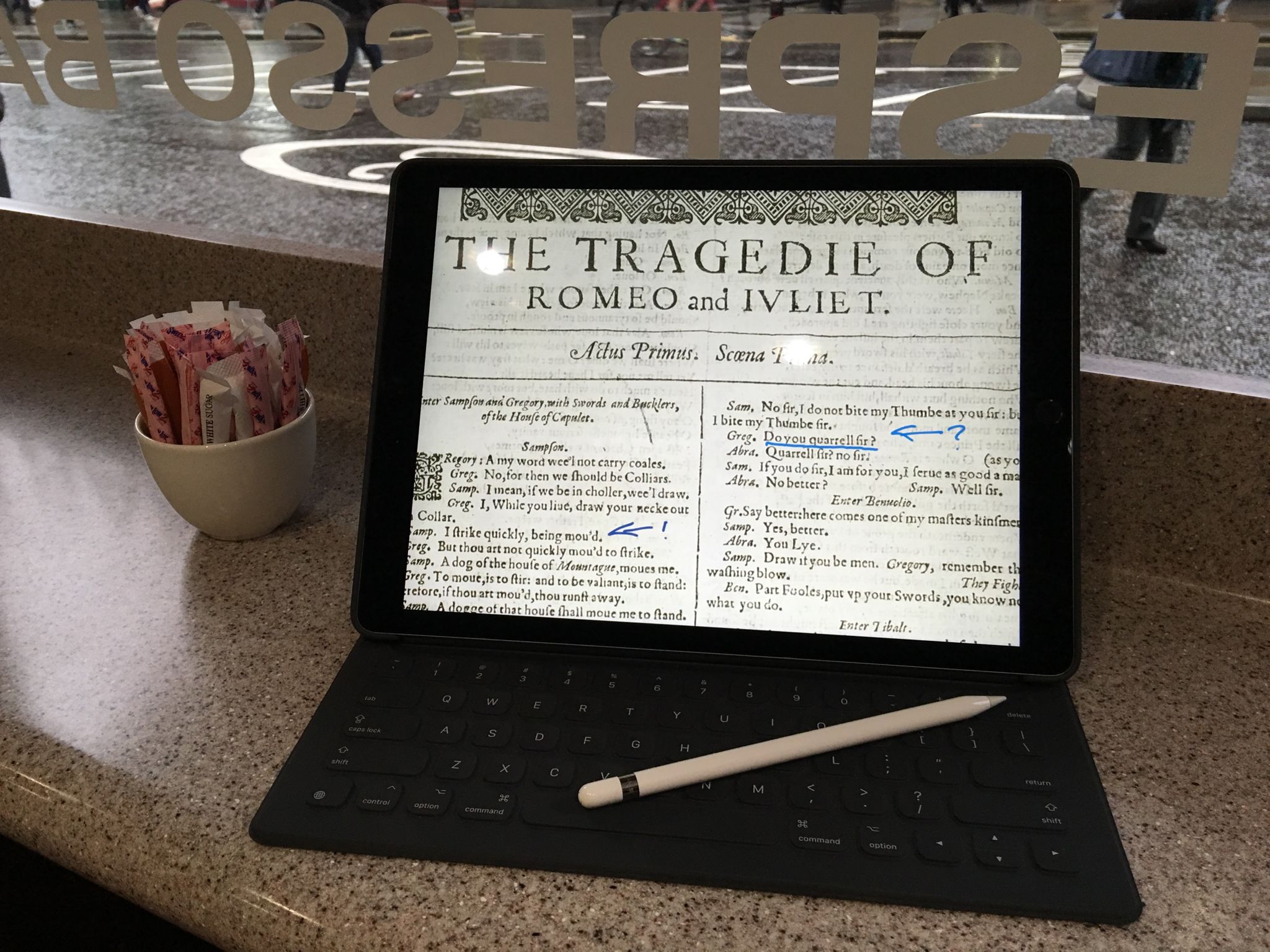
The iPad Pro is my “latest enthusiasm” and I have written a short introductory ebook about it.
Have a look at the iTunes bookstore.
When did you last use your task list? Was it fun? Or at least pleasant? Do you like your task list or do you consider it a necessary evil and ignore its ugliness?
For a long while, I could not decide between OmniFocus and Things as task managers on my Apple gear. I loved OmniFocus for its obvious depth of functionality, the ability to have tasks only show up at certain times of the day, but most of all nested projects. But I never managed to get myself to use it consistently. I just find it really, really unattractive.
Things, though, is one of the prettiest applications on the Mac and the iPhone (not as much on the iPad, especially the project view that does not fit the look of the rest of the application). However, due to its seeming limits of fine tuning, I felt really guilty about preferring it to OmniFocus.
So I went to my coaching guru and told her about my predicament. Her answer was simple and spoken with complete confidence: “Use the one you like better. You are much more likely to keep using it.”
A task management software is only as useful as you are consistent in using it. Good-bye OmniFocus, long live Things.
David Sparks wrote a piece on Macworld yesterday that reminded me of that decision process. It all happened for me about half a year ago and it has really worked for me.
P.S. Turns out (copyright Merlin Mann 2014) that Things offers a lot more complexity and customisation options once you keep looking under the hood.
OK, maybe not all of London. But a good few people have made their way to the Apple Shop in Regent Street to express their feelings about the recent passing of one of the greatest inventors of our time.
He may have had his dark side and Apple is – surprise, surprise – a profit-oriented commercial enterprise, but all things considered the world is better off having had Steve Jobs stubbornly pursue his vision.

Walter Isaacson’s book about Steve Jobs (to be released 24th October) should prove an interesting read.
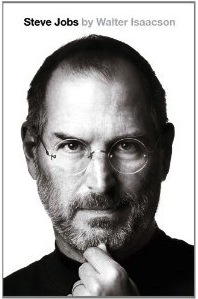
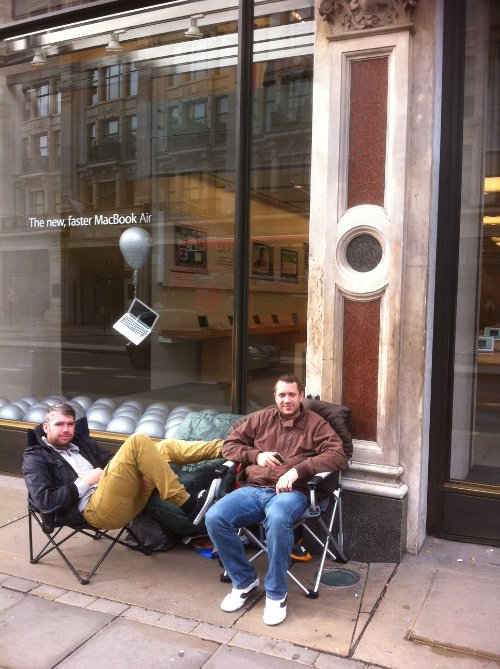
These two guys are the first to queue for the new iPhone 4S only to be released in five days time. I took this photo in front of the Regent Street Apple Shop in London this morning at 11.00am. Today is Sunday, the 9th of October, so these eager iPhonites will be here for a while…
Zend_Tool is a command line utility which comes with Zend Framework. It does not write your application code, but it creates the basic directory structure and skeleton files. Mastering its basic use will save you a lot of time.
I have put together a selection of the commands that I use regularly. For comprehensive lists and more in-depth information, please check out the links at the end of this page.
Download the latest Zend Framework from framework.zend.com.
Edit your .bashrc file and add a line for an alias which allows you to enter the Zend_Tool commands without specifying the directory of the respective zf.sh file.
alias zf='/home/yourusername/Downloads/Zend/bin/zf.sh'
Zend_Tool is a handy way to test whether a Zend Framework installation is working properly. Open a terminal and enter:
zf show version
Create the whole directory structure of a new project together with a skeleton of the configuration file application.ini:
zf create project MyProjectName
Create modules. I am far from understanding how they work… 🙁
zf create module Mysterymodule
Create controllers. Big timesaver: View files and directories are created automatically.
zf create controller Auth
There are lots of parameters that I have not yet got a clue about. In its default, the controller file will be populated with empty actions and the view scripts with sample/demo code.
For database use, the following example will create a model file that makes the table User available:
zf create dbtable User user
Forms like to sit in their own directory:
zf create form Auth
Create a layout.phtml file and modify application.ini accordingly:
zf enable layout
A concise overview in the ZF reference:
Using Zend_Tool On The Command Line
An online book about ZF by a programmer:
Zend Framework: Surviving The Deep End